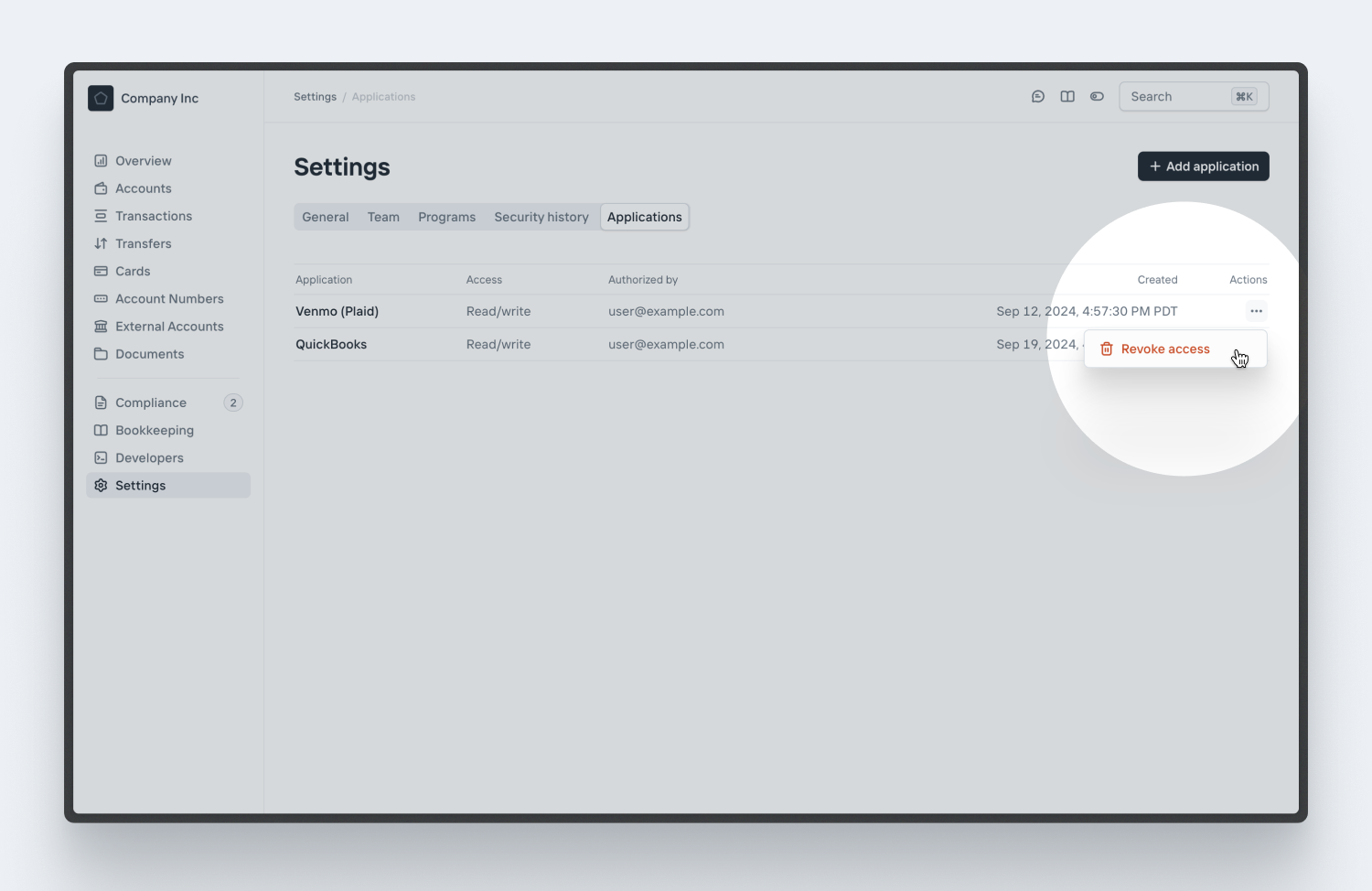Connecting to QuickBooks and Plaid
There are multiple ways to pull data from Increase. The most straightforward method is using Exports to manually retrieve large amounts of data, either through the API or directly from the Dashboard. To export data via the Dashboard, simply click the “Export” button above eligible lists.
In addition to manual exports, we support integrations with key partners, including QuickBooks and Plaid.
QuickBooks integration
To connect to QuickBooks Online, you’ll need to create an app-specific password for QuickBooks. This credential allows QuickBooks to access your Transactions and Accounts in a read-only format.
Steps to generate an app-specific password:
- Navigate to the Applications page in your Dashboard settings.
- Click “Add Application” to generate your password.
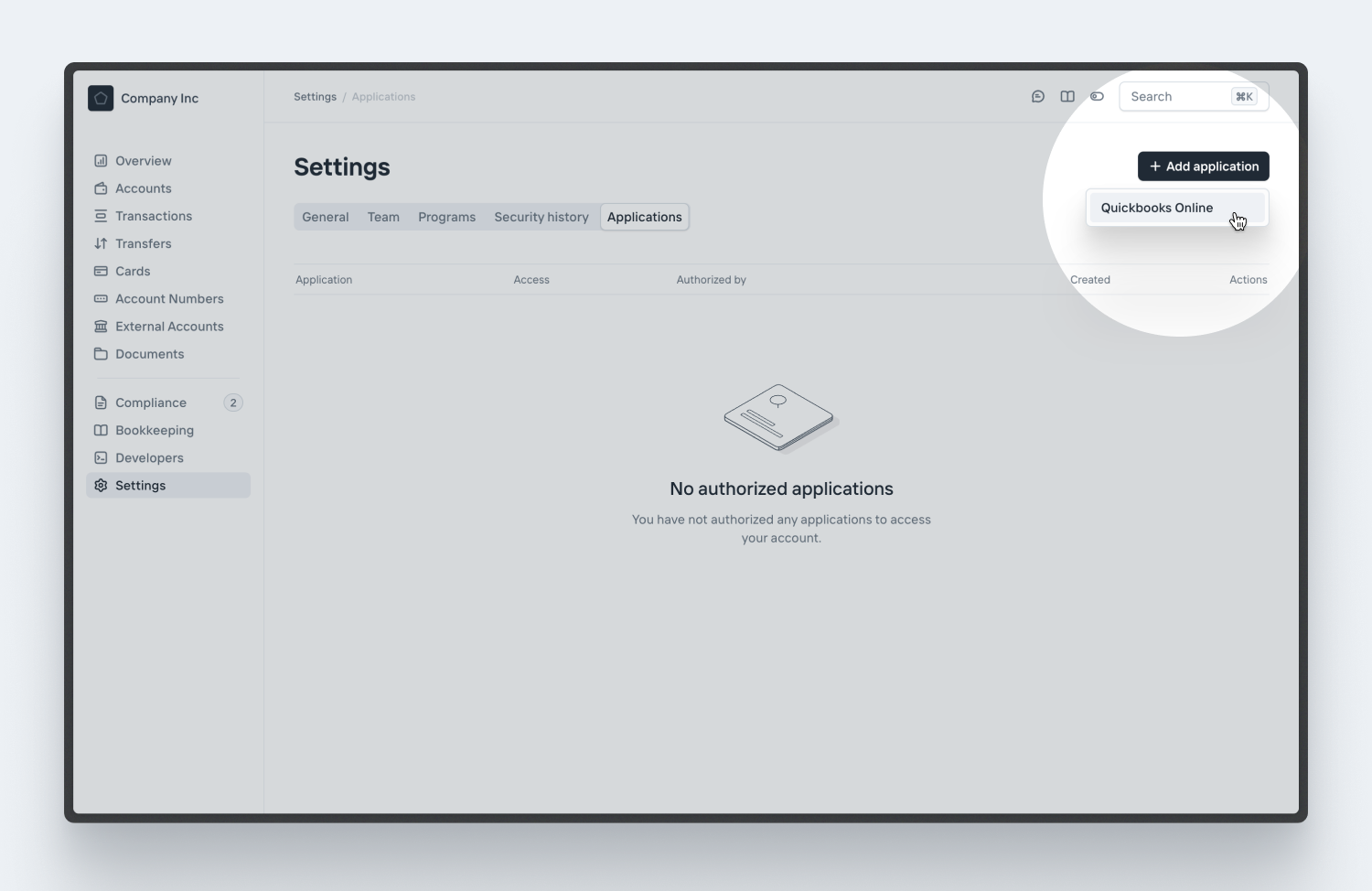
Once you’ve generated the password, log in to QuickBooks in a separate tab and follow the steps below:
Connecting to QuickBooks:
- Go to the Bank Connections page in QuickBooks. You can also find this by selecting “Transactions” → “Bank Transactions” from the sidebar, then clicking “Connect.”
- Search for Increase and enter the email and app-specific password credentials you generated from the Dashboard. Please note that your regular Increase password will not work for this step.
- Select the Increase Accounts you want to connect, then complete the import process. You can always repeat this process later to add more Accounts.
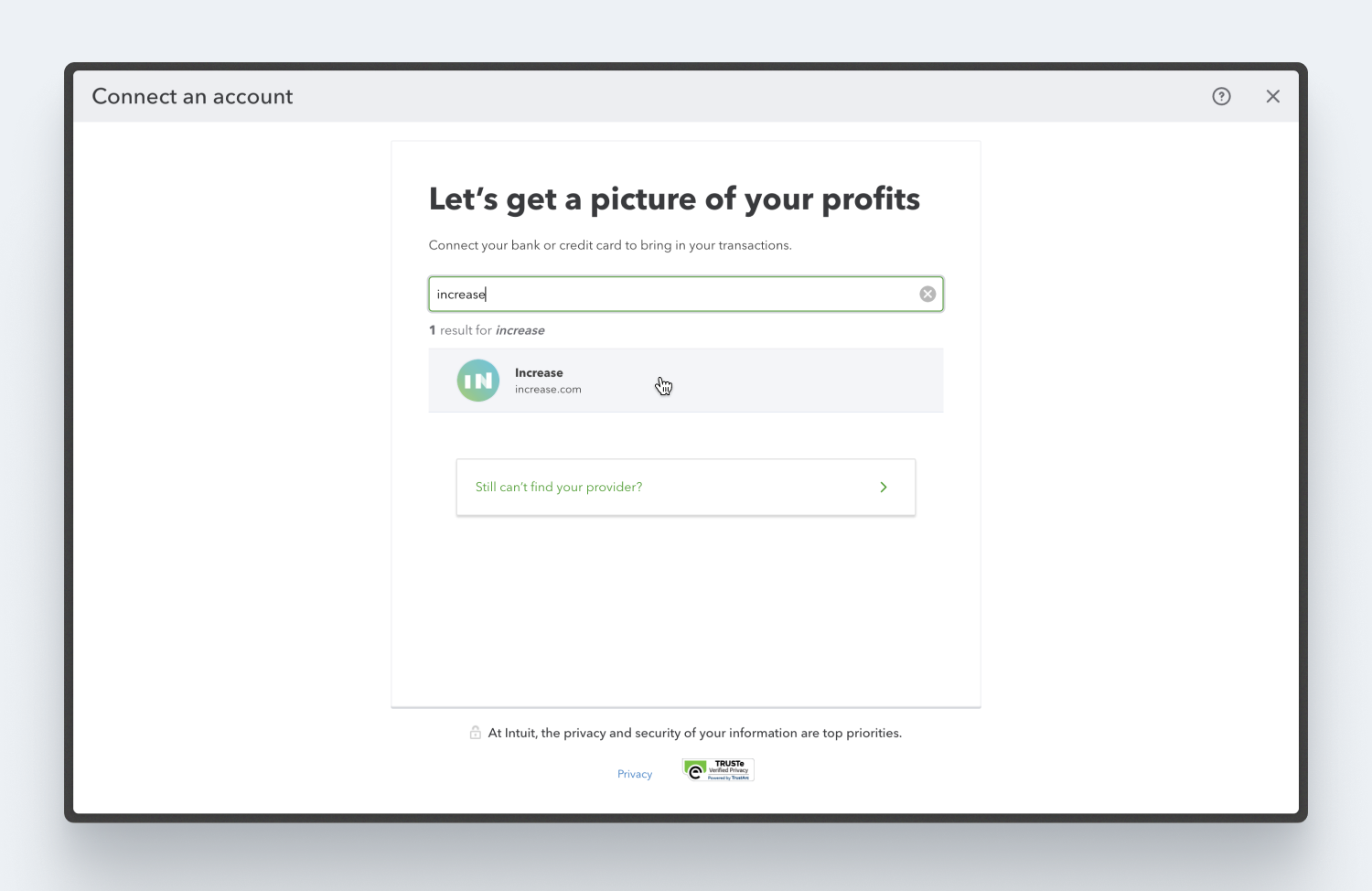
Plaid integration
Plaid allows third-party applications to gain read-write access to your Increase Accounts and Transactions. Typically, third-party apps will provide an option to link a bank account, which initiates the Plaid authorization flow. For more information on how to use Plaid, refer to their documentation.
Using Plaid with Increase:
- When prompted to select a financial institution, search for Increase.
- You will be redirected to the Increase site, where you can authenticate with your Increase login credentials. We do not share your credentials with Plaid or the third-party application.
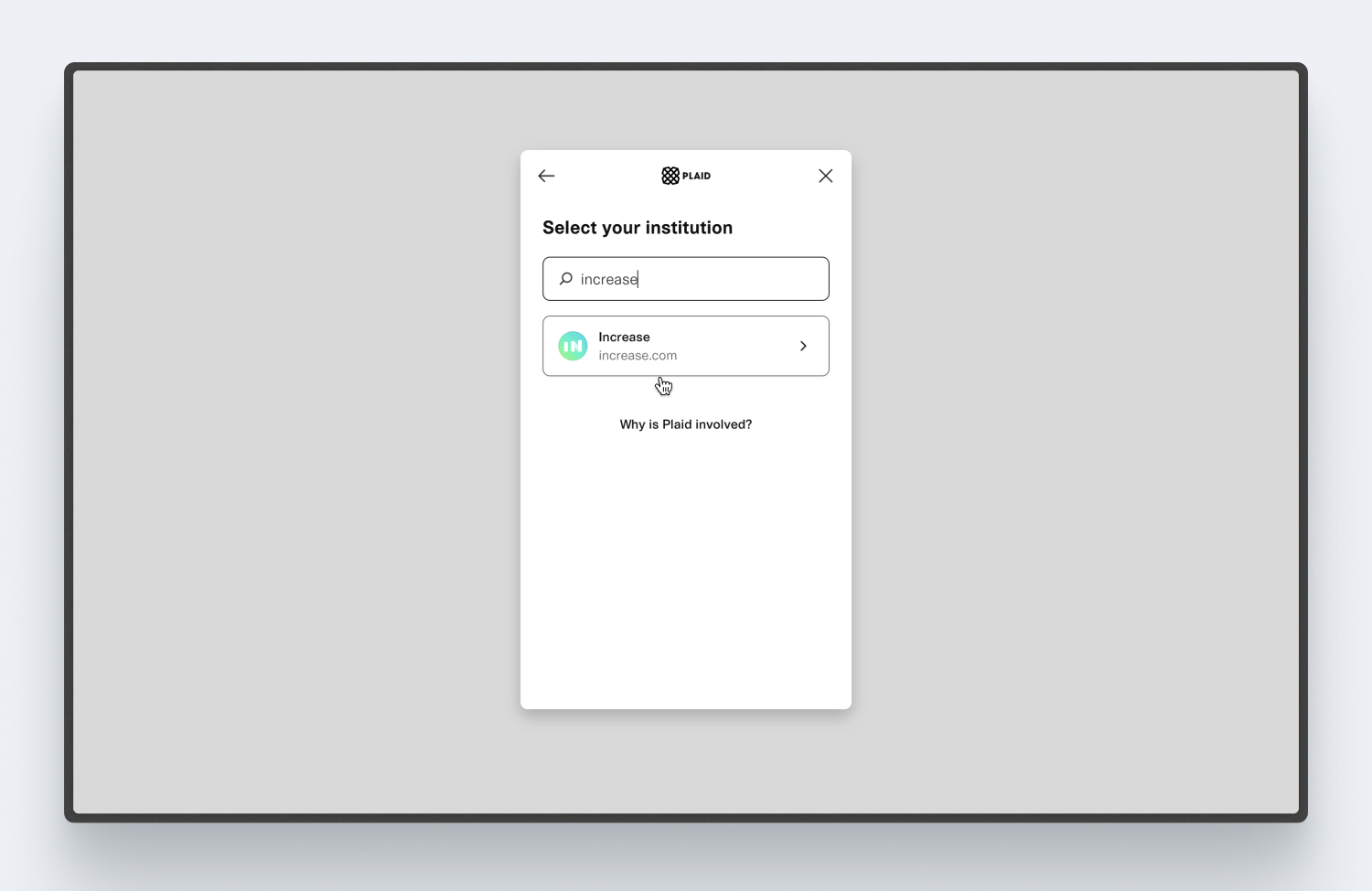
After authentication, select the specific Accounts you want to share. By default, Account Numbers will not be shared to ensure security. You may explicitly choose to share an Account Number, allowing the third-party application to transfer funds to and from the selected Account(s). A unique, Plaid-specific Account Number will be created for each Account you authorize. You can disable these Account Numbers at any time.
Note: Plaid requires that at least one Account Number be shared.
Revoking access
You can revoke access to any third-party application directly from your Increase Dashboard.
Steps to revoke access:
- Navigate to the Applications page in your Dashboard settings.
- View your authorized applications and click “Revoke” to permanently disable access.